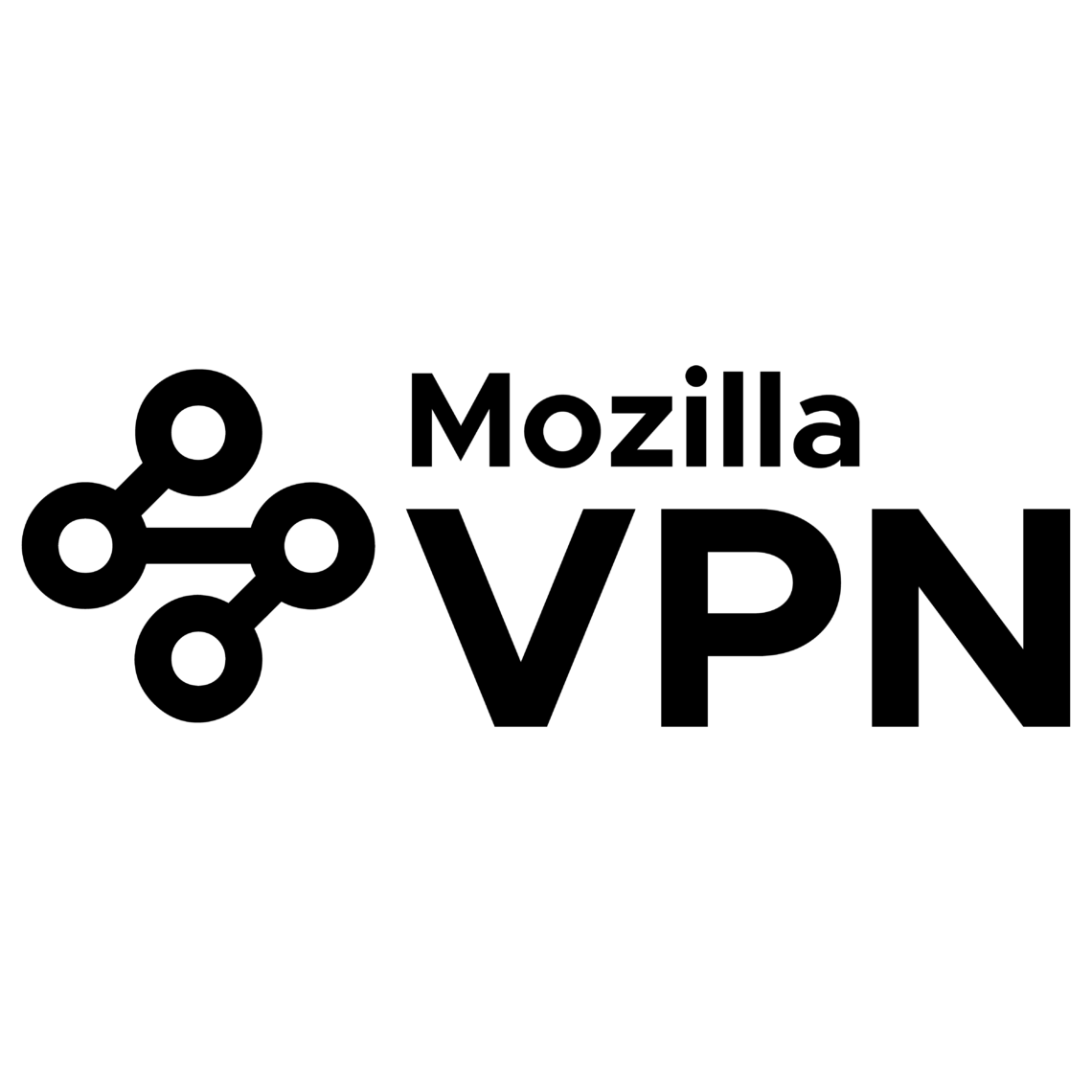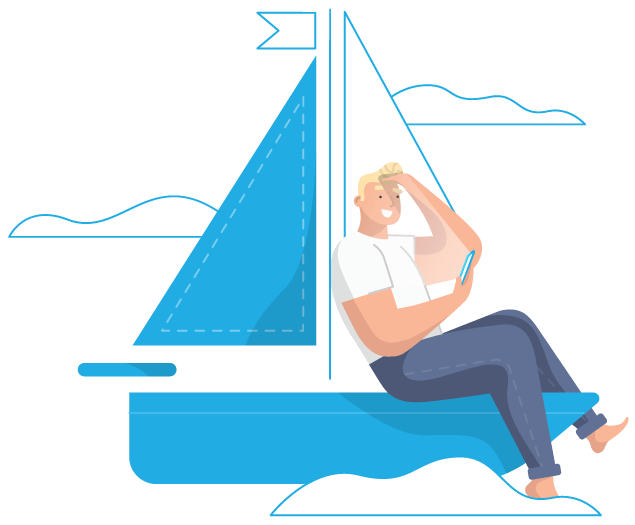Mozilla VPN Review (2024): Half-Baked With Lots of Potential
We’re witnessing more and more cybersecurity companies jumping on the VPN bandwagon. Mozilla decided to join the likes of Malwarebytes and Bitdefender and launch its own VPN service.
Initially, it partnered with Proton VPN but later opted to team up with Mullvad. The result is a pretty basic VPN without too many fancy features. That’s not necessarily a bad thing, though, as long as everything works as it should.
A renowned organization like Mozilla deserves our full attention, so that’s exactly what their VPN got. Keep reading to see the results of our hands-on testing and learn all there is to know about this up-and-coming VPN service.
Mozilla VPN Short Review
| Pros | Cons |
|---|---|
| Ultra-fast WireGuard protocol | Questionable privacy policy |
| Excellent speeds | No dedicated IPs |
| ChaCha20 encryption | Subpar customer support |
| Split-tunneling | No crypto payments available |
| Automatic kill switch | Small server network |
| Easy to install | Long connection times |
| Beginner-friendly user interface | Expensive |
| Works with Netflix | |
| Torrenting is allowed | |
| Multi-hop |
Mozilla VPN is a promising service plagued by some serious problems. It runs on the WireGuard protocol so it’s fast, but it takes forever to connect to a server. The apps are very simple and beginner-friendly. Its server network (rented from Mullvad VPN) includes 400+ servers in 30+ countries, which is modest, to say the least. Mozilla doesn’t keep activity logs but it does record a lot of information it shouldn’t.
The customer support team is extremely unresponsive in our testing. And, the subscription packages are also pretty costly considering the value users get in return.
| 💵 Price |
From $4.99 a month |
| 📱 Operating systems | Windows, Mac, iOS, Android, Linux |
| 💻 Connections | 5 |
| 💳 Payment methods | PayPal, Credit card |
| 🔒 Protocols | WireGuard |
| 📥 Torrent options | Torrenting allowed |
| 📅 Money-back guarantee | Money-back guarantee, 30 Days |
| 📋 Logs | Keeps logs |
| 🎬 Works with |
|
Speed – How Fast Is Mozilla VPN?
Speed is one of the two crucial aspects of any VPN (security being the second). Solid encryption algorithms will always slow you down to an extent but top-level VPNs manage to mitigate this speed loss as much as possible.
Slow connections will exacerbate this problem, especially when you connect to distant locations. This is why we test VPN speed across multiple servers. It allows us to gauge the disparity between local and faraway options.
We first determine our benchmark speed (without the VPN) and compare it with the result gathered on servers with higher pings. We also check for daily fluctuations since many VPN providers resort to bandwidth throttling when the servers get overcrowded.
Here are our conclusions after testing Mozilla VPN:
- The servers maintain a good chunk of the original speed.
- Connecting to a server takes between 30 seconds and a couple of minutes.
- We experienced a number of disconnects and had trouble reconnecting.
- We had no major speed oscillations during daily use.
Speed test results for Mozilla VPN
We tested Mozilla VPN from our corporate offices in the Netherlands. We also tried testing it from Spain, but we never managed to get it working there.
Note that you should view this table as an indicator of potential results. Your actual speeds might differ, based on your location and the quality of your connection. Still, this test will definitely help you gauge the impact of Mozilla VPN’s encryption on its overall speed.
| Server | Download (MBPS) | % Download | Upload (MBPS) | % Upload | Ping (MS) |
|---|---|---|---|---|---|
| No VPN | 204.29 | 100% | 244.59 | 100% | 3 |
| The Netherlands | 194.88 | 95.4% | 237.41 | 997.1% | 16 |
| The US (LA) | 156.52 | 76.6% | 60.66 | 24.8% | 180 |
| The US (NY) | 195.25 | 95.6% | 199.22 | 81.5% | 106 |
| The UK | 195.39 | 95,6% | 145,77 | 97.0% | 24 |
| Hong Kong | 127.55 | 62.4% | 2.16 | 0.9% | 235 |
| Japan | 88.16 | 43.2% | 49.83 | 20.4% | 273 |
As you can see, Mozilla VPN is pretty fast. However, connecting to a server took ages. Connection times went from half a minute to a couple of minutes, which is a subpar performance in our book. This becomes especially tedious if you’re accustomed to frequent server switches.
We also had problems connecting to a server, period. Even in the Netherlands, we had multiple failed connection attempts. We can’t say whether the servers were overloaded or what happened exactly, but Mozilla VPN doesn’t make it easy to connect to its servers.
As with many other VPNs, our upload speed suffered far worse than our download. Even so, it was perfectly serviceable, with the exception of Hong Kong.
Honestly, we expected much more from Mozilla. With this performance level, we can’t recommend it for serious streaming or online gaming. It’s a decent P2P and browsing VPN if you’re looking for a service that’ll give you enough time to brew a cup of coffee before it connects.
Speed during daily use
Once you actually connect, Mozilla VPN maintains its speed rather well. However, we did experience some disconnects with the kill switch running wild to keep everything in check. Simply put, when Mozilla VPN works, it’s pretty good, but it often doesn’t work. We usually recommend going with your local servers to prevent latency issues. But we can’t do that here since we also had problems with servers in the Netherlands.
Safety – How Secure Is Mozilla VPN?
The main purpose of a VPN is to anonymize your online traffic and keep your personal data away from prying eyes. In this section, we’ll talk about Mozilla’s overall security, connection protocols, logging policy, and registration data.
Here are some important notes to keep in mind:
- Mozilla VPN uses ChaCha20 encryption.
- It runs WireGuard protocol, known for its top-notch security and speed.
- It has an “always-on” kill switch.
Protocols
Mozilla opted for only one protocol: WireGuard. It was developed by a security researcher and kernel developer, Jason Donenfeld. The main idea was to simplify the existing protocols (mainly OpenVPN), without sacrificing privacy and internet safety.
Linus Torvalds, the main Linux developer calls WireGuard a “work of art”. Even NordVPN used it as a basis for its brilliant NordLynx protocol. Apart from Mozilla, WireGuard was employed by other famous VPNs like Surfshark and VyprVPN.
Here’s what makes WireGuard so special:
- It uses around 4,000 lines of code. Other protocols use hundreds of thousands.
- A simple codebase means a smaller attack surface. There are fewer vulnerabilities for hackers to exploit.
- Reduced resource intensity (especially CPU)
- Fast connection
- Ideal for devices with lower computing power (smartphones, routers, etc.)
- State-of-the-art cryptography
WireGuard went through a number of security audits and aced every single one of them. It only supports ChaCha20, a 256-bit cipher based on Salsa20/8. This is a solid security package, as confirmed by cryptographers in its independent audits.
WireGuard is ideal for Linux VPNs because it’s integrated into this operating system. Since it lives inside the Linux kernel, it can guarantee top-notch performance. Apart from Linux users, WireGuard is also a solid choice for mobile platforms (slower battery drain) and users with slower networks or modest computers.
Logging and privacy
Mozilla claims that its VPN only collects data required to keep the service operational and improve it over time. We’re not big fans of these statements, to say the least. Many VPNs record what they shouldn’t under the same pretext.
So, let’s take a look at Mozilla’s Data Privacy Principles from their own manifesto:
- No surprises: Transparent data usage and sharing
- User control: The users are in control of their data and online experience.
- Limited data: Collect the needed data, de-identify it when possible, and delete it when no longer necessary.
- Sensible settings: Balance between safety and user experience
- Defense in depth: Multi-layered security practices and controls (publicly verifiable when possible)
In order to access Mozilla VPN, you have to create a Firefox account. This allows you to add bookmarks, save passwords, and use Mozilla services on any device with the Firefox OS or browser.
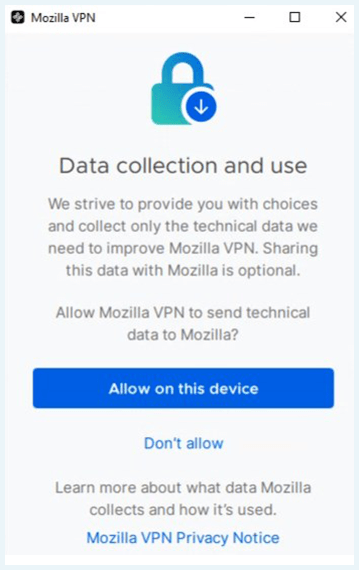
With that in mind, here’s the information collected by Mozilla VPN:
- Location info: Your approximate location is determined through your IP address.
- Payment info: Your billing address, the last four digits of your payment method, and the status of your account’s subscription
- Interaction data: Log-in timestamps and server list requests
- Technical data: Your operating system, hardware configuration, IP address (temporarily)
Mozilla will send your email to its email provider called “Acoustic”. That’s yet another Privacy Policy applied to your sensitive information. When it comes to personal data, Acoustic collects everything – from your name, phone number, and address to your gender, age, and zip code.
This is a lot of recorded data for a supposed no-logging VPN. If Mozilla’s database gets hacked, this info can be used to mount a successful attack against you. Honestly, we expected a more privacy-friendly approach from such a big brand.
Mozilla VPN is based in the US, which is one of the 5 Eyes countries. If the authorities request your data, Mozilla is legally bound to hand over everything it has. Unfortunately, it will have a lot. The only way to run a privacy-focused VPN in the US is to log absolutely nothing. As it stands, Mozilla VPN doesn’t fit this description.
Kill switch
Mozilla VPN comes with an “always-on” kill switch. It’s a feature that suspends your internet traffic when your VPN malfunctions for whatever reason. This prevents you from accessing the internet unprotected and leaking your private data.
This fail-safe is so important that the Mozilla VPN client doesn’t allow you to turn it off. However, “always-on” shouldn’t be confused with the “permanent” kill switch offered by ProtonVPN. The latter doesn’t let you access the internet without being connected to a VPN server, period. Even if you turn ProtonVPN off intentionally, the permanent kill switch will block your internet access. This also applies when you’re rebooting your devices. As we like to say about Proton’s permanent kill switch – if your VPN isn’t online, neither are you.
On the other hand, Mozilla’s kill switch will only activate if your VPN is forced to disconnect. It won’t cut your internet access if you shut it down manually. It also doesn’t protect you during reboots (until the connection with one of Mozilla’s servers is reestablished).
So, even though they sound like the same thing, it’s very important to differentiate between “always-on” and “permanent” kill switches because they offer different levels of protection.
What information does Mozilla VPN need?
When it comes to registration data, we prefer the minimalistic approach. VPN providers often claim that they need your info to “personalize the service” or “create a better user experience”. We don’t buy that and want to share as little personal data as possible.
Having said that, here’s what you need during your Mozilla VPN sign up:
- Password
- Age
We found the age bit particularly odd. There’s absolutely no reason why a VPN service would demand this information. VPN providers don’t even need your email, as demonstrated by Windscribe VPN. This service only asks for your username and password.
Usability – How User-Friendly Is MozillaVPN?
Mozilla offers a pretty user-friendly client, which makes it a good VPN for beginners. Below, you can find out everything about its official website, installation process, clients, pricing, and customer support.
Here are the most important points about its usability:
- The Mozilla VPN site is easy to navigate.
- The installation is quick on all devices.
- You need a Firefox account in order to install Mozilla VPN.
- There’s a 4-day confirmation period after your purchase.
- The clients are intuitive and easy to use.
- No crypto payments at the moment.
- Customer support needs a lot of work.
Website interface and installing Mozilla VPN
Mozilla’s website is clean and easy to navigate. Granted, it’s easy to get lost in the many Mozilla products but if you’re focused on the VPN, you shouldn’t have any problems.
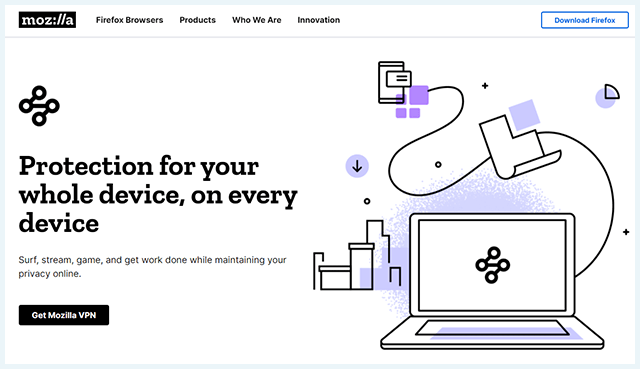
As we mentioned, in order to install Mozilla VPN, you’ll first have to create a Firefox account. Here’s how to do that:
- Download & install Mozilla Firefox.
- Click on the hamburger menu in the top-right corner.
- Click on the “Sign In” button.
- Enter your email and click “Continue”.
- Fill out the form to create an account.
- Use the verification code or link sent to you in a confirmation email.
- Sign in to your Firefox account.
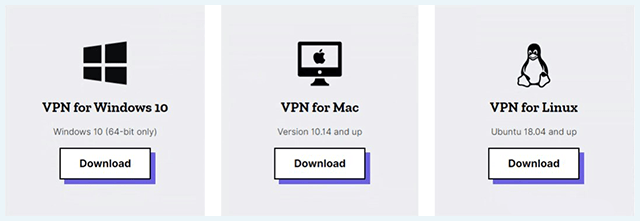
With a Firefox account ready, you can set up Mozilla VPN on your devices. Here are the necessary steps:
- Go to Mozilla’s VPN page.
- Download the VPN app for your device.
- Click on the downloaded app and follow the instructions.
Mozilla’s VPN is a service built on your Firefox account. Honestly, we don’t understand this approach since it forces you to install Firefox, even if you never intend on using it. It’s a blatant attempt to push their browser and turn the tables on Chrome and other competitors.
Mozilla VPNs appearance and ease-of-use
Mozilla VPN’s client is as basic as they come. This makes it very intuitive and beginner-friendly. If you’re looking for a simple VPN app without any scary in-your-face options, this is the product for you.
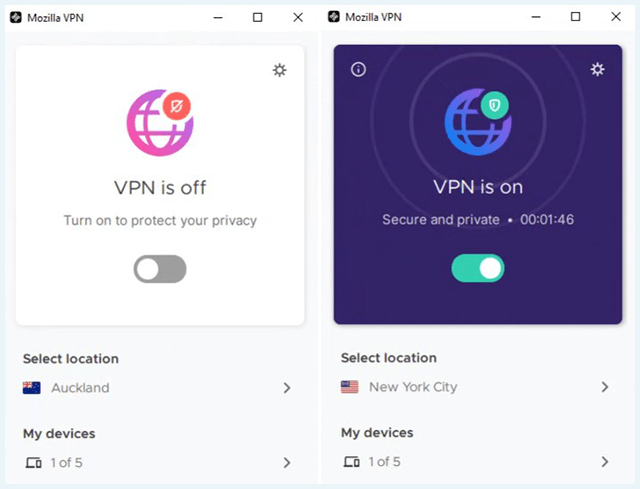
The main window features a prominent “on/off” toggle with a server list shortcut underneath. You can also check the number of the connected devices right there on the home screen.
The “Settings menu” (the cog icon in the top-right corner) allows you to:
- Change networks settings
- Play around with different notifications
- Change the language
- Define app permissions.
- Access the knowledge database and contact customer support
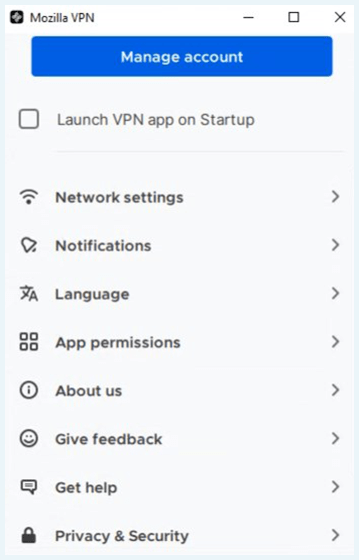
All this makes Mozilla VPN extremely user-friendly. In our opinion, it’s an excellent gateway provider if you’ve never used a VPN before. Power users will probably be disappointed with its current iteration and should aim for the best VPNs.
Pricing and payment methods
Mozilla states that it charges “a small fee” for its VPN service, a quick check of its subscription options tells a different story. We definitely like the 30-day money-back guarantee since it allows you to test the client for a full month completely cost-free.
Important to note: Mozilla VPN is currently available only in Austria, Belgium, Canada, France, Germany, Ireland, Italy, Malaysia, the Netherlands, New Zealand, Singapore, Spain, Switzerland, the UK, and the US.
Mozilla VPN offers three different subscription packages:
- 1 month: €/$9.99
- 6 months: €/$6.99
- 12 months: €/$4.99
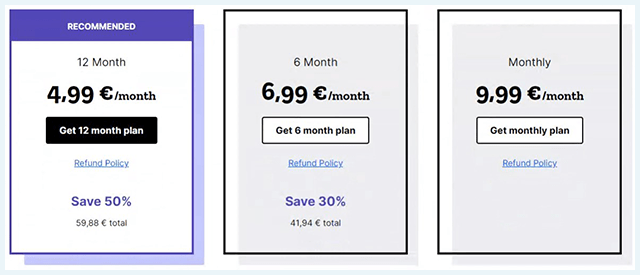
This is rather expensive for a basic VPN like Mozilla. We also don’t like the fact that dollars are just switched to Euros, depending on your location. If you’re a Euro-paying customer, you can’t help but feel ripped off by this.
The accepted payment methods include credit cards and PayPal so you can’t pay with crypto at the moment. We hope Mozilla changes this and allows anonymous VPN purchases in the future.
Once you’ve purchased your subscription, you’ll receive a “Confirmation Email” from Mozilla. You can see the contents of this message in the image below.
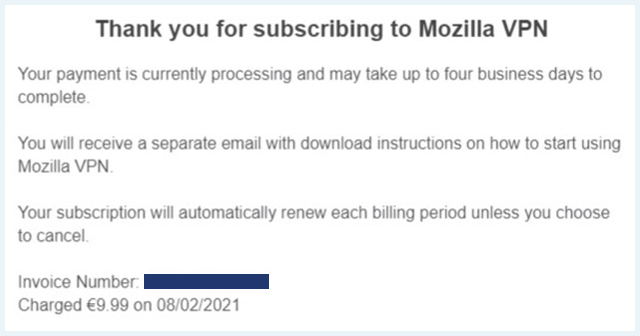
We purchased Mozilla VPN packages on two separate occasions and the second email never arrived. Until Mozilla confirms your payment, you won’t be able to use your newly subscribed VPN. So, you’ll have to wait up to four business days for your payment to clear.
Since you won’t be receiving any further notifications, you’ll have to test the client yourself and see when it starts working. We initially purchased Mozilla VPN in Spain and we never got the client to work. On our second attempt in the Netherlands, we had to wait four days before we could actually use it.
This waiting period is completely unacceptable and we hope Mozilla will fix this and allow its customers to use the VPN immediately after purchase.
Customer service
When reviewing customer service, we pay attention to the following factors:
- The quality and depth of information available in the knowledgebase and FAQs on the official site
- Different modes of communication (live chat, ticket systems, phone, email…)
- The response time and expertise of the support team
Mozilla answers some basic questions on the official knowledgebase and offers some rudimentary setup guides. You can also ask a question and wait for a staff member or an independent contributor to answer. The questions and answers are open for everyone to see.
If everything else fails, you can contact the customer support team. We tried this on two separate occasions and we never heard back from them. In other words, Mozilla’s customer support team is as good as non-existent. We first tried getting in touch with them three months ago and we still haven’t received any type of response.
Saying that Mozilla disappointed us with its customer support is an understatement. We definitely hope they’ll improve this essential aspect in the future since it currently paints a pretty negative picture of this renowned brand.
Server Network for Mozilla VPN
When it comes to server networks, our golden rule is quite simple – the bigger, the better. More server locations translate to better odds of beating online censorship. Whether you’re trying to watch awesome shows on Netflix that are unavailable in your country or bypass Chinese censorship, having more servers to pick from will always increase your chances of success. Big servers networks also prevent crowding and the resulting lag and speed drops.
Things to keep in mind here:
- Mozilla VPN offers 400+ servers in 30+ countries.
- Dedicated IP addresses are currently unavailable.
Number of servers and locations
Mozilla is renting its server network from Mullvad VPN. Specifically, we’re talking about Mullvad’s WireGuard locations, which translates to 400+ servers in 30+ countries. This is rather modest according to today’s standards, especially if we compare it to Private Internet Access, for example, with 33,000+ servers around the world.
The list of available locations is easy to access from the app’s main screen. When you click on a country, a drop-down menu will reveal the list of the specific cities with VPN servers in them. If you want IP specifics, you can check our What Is My IP tool. Unfortunately, there’s no real-time info on server loads.
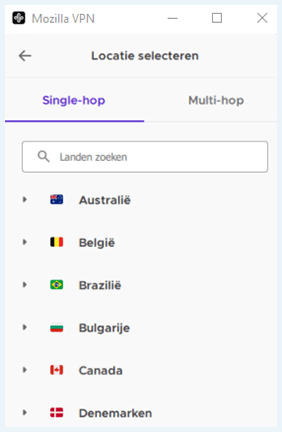
The available server locations include:
- Australia
- Austria
- Belgium
- Brazil
- Bulgaria
- Canada
- Czech Republic
- Denmark
- Estonia
- Finland
- France
- Germany
- Hong Kong
- Hungary
- Ireland
- Italy
- Japan
- Latvia
- Luxembourg
- Moldova
- Netherlands
- New Zealand
- North Macedonia
- Norway
- Poland
- Portugal
- Romania
- Serbia
- Singapore
- Spain
- Sweden
- Switzerland
- The UK
- The US
The server switching is unlimited but it’s not seamless. So, don’t be surprised if the kill switch terminates your connection as you’re switching servers.
If you’re not sure about the best server location, Mozilla VPN can choose one for you. Usually, this will be the server closest to you with the lowest ping.
Connecting to servers with Mozilla VPN takes time. For us, it varied between 30 seconds and a couple of minutes. On occasion, we couldn’t connect at all. So, patience is the name of the game with this VPN.
This is a problem, especially when you consider that other VPNs connect instantly, and that the WireGuard protocol specifically improves connection speeds.
Dedicated IP address
With a dedicated IP, every time you use your VPN, you receive the same IP address. It’s tied to your account and nobody else can use it. Dedicated IPs avoid annoying CAPTCHA popups and facilitate online payments. They are also less likely to get blacklisted by sites like Netflix and Reddit, for example. You can choose the best VPN for Reddit if you want the best experience on the social platform.
Having said that, Mozilla VPN only offers dynamic shared IPs. This means that every time you connect to a server (even the same server), you’ll receive a different IP address. Also, you will be sharing this IP with all other users connected to that particular server at the same time as you.
The advantage of dynamic shared IPs is “getting lost” among hundreds or even thousands of other users. Simply put, they increase your online privacy. This is especially useful for torrenting since your P2P activities become extremely difficult to trace.
Mozilla VPN’s options
In July 2020, Mozilla started out as a bare-bones VPN with no extra options to its name. Over time, it added a couple of nifty features, which made it decent, but still far from impressive. It also became an OK VPN for Netflix, so we have to give credit where credit is due.
Here are the extra nice-to-haves you can expect from Mozilla VPN:
- It works with Netflix US.
- Torrenting is allowed.
- Split-tunneling
- Multi-hop, which “doubles” up your VPN connection.
Mozilla VPN and Netflix
Mozilla VPN proved itself as a decent “Netflix unblocker” during our testing circuit. We streamed content on several regional versions without any dreaded proxy errors.
Here are the results of our tests:
- The US – Yes
- The UK – Yes
- Japan – Yes
- Canada – Yes
- Germany – Yes
- France – Yes
- Turkey – No
Keep in mind that we got these results for the purposes of our Mozilla VPN review. Netflix is waging an ongoing war against VPNs so your geo-unblocking experience might differ from ours.
Mozilla VPN and torrents
Mozilla VPN allows P2P filesharing on all of its servers. Anonymous torrenting is an important aspect of any VPN service and we’re glad people behind Mozilla realized that. Keep in mind that, unlike Mullvad, Mozilla doesn’t offer port forwarding.
Split-tunneling
Mozilla VPN offers the split-tunneling feature. You can find it in the settings menu under the “App Permissions” tab. This feature allows you to specify which sites and apps should use the VPN and which can access the internet without protection.
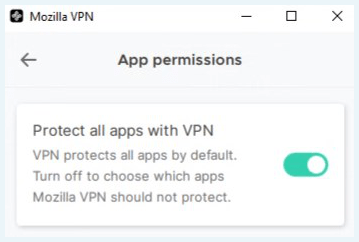
For example, you’ll want to use your VPN to stream Netflix US but might not need it for YouTube videos.
Split-tunneling allows you to conserve bandwidth and even boost your connection speed. The transmission of encrypted traffic is always slower, which means it uses more bandwidth. So, you can exclude trusted apps and sites from VPN protection for some extra benefits.
Multi-hop
When you open the server list in the Mozilla VPN client, you’ll see the “Single-Hop” and “Multi-hop” options. This simply indicated the number of servers used to route your traffic.
Instead of connecting only to one VPN server, you can “hop” to an additional location for extra anonymity. This feature, also known as “double VPN”, is a solid security measure pioneered by NordVPN.
With single-hop, if someone manages to hack your VPN server, it will get to your device and your real IP address. With multi-hop, they’ll simply hit another VPN server, which will get them nowhere.
Having said that, routing your traffic through multiple VPN servers will cause a significant speed drop due to double encryption. Therefore, we don’t recommend doing this unless you’re dealing with extremely sensitive data. Regular users will almost never have the need for this feature.
Conclusion – Closing Out Our Mozilla VPN Review
People usually refer to Mozilla as “Mullvad VPN without port forwarding” but it’s a bit more complicated than that. Mozilla VPN is still very basic and the support structure around it simply doesn’t work.
Supporting WireGuard and using Mullvad’s servers are pretty good moves and split-tunneling and multi-hop can’t hurt either. The geo-unblocking capabilities are decent and P2P filesharing is allowed.
However, Mozilla’s Privacy Policy is questionable at best. They don’t keep activity logs but they record a ton of things they shouldn’t. They’re also forcing you to install Firefox and create an account in order to use the VPN.
The whole “payment confirmation” thing was rather disappointing and the customer support is basically non-existent. On top of that, Mozilla VPN is not nearly as cheap as it should be.
Bottom line, Mozilla VPN feels like an unfinished product that needs more time to reach its full potential. With some extra polish and work invested in the support structure, we truly believe this can become a service worthy of the brand. As it stands, we’re ways away from that moment.
Have some extra questions about Mozilla VPN? We’ve answered some of the most frequent ones in the FAQ below. Just click on the question to expand the answer.
No, Mozilla is a paid VPN service. They do not offer any free versions. The prices range from $4.99 for 12 months to $9.99 for one month. There’s also a 30-day money-back guarantee. If you want to learn more about Mozilla VPN, take a look at our full review with hands-on testing.
Mozilla VPN uses WireGuard protocol, which is considered very safe. However, they are based in the US and collect a lot of sensitive data, including your IP address, age, location, etc. It’s a promising VPN but not even close to some of the best VPNs out there.
Yes, Mozilla is one of the VPNs that work with Netflix. During our tests, we were able to stream Netflix US, UK, Japan, Canada, Germany, and France. We couldn’t unblock Netflix Turkey, though.
Every VPN will slow down your connection to an extent. It’s the price of encrypting (and securing) your traffic. Mozilla is no exception but this VPN does keep a large part of your original speed. If you’re looking for sheer speed, check some of the fastest VPNs currently on the market.